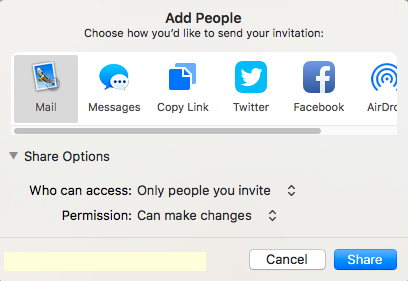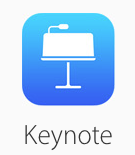 Last month we took a look at Keynote Live and how your user group can integrate it into your meetings. In part two of this series we will take a look at collaboration for Keynote, which is a new beta feature added with the introduction of macOS Sierra and iOS 10. Collaboration is built into all the iWork apps, but in this article we will focus on Keynote.
Last month we took a look at Keynote Live and how your user group can integrate it into your meetings. In part two of this series we will take a look at collaboration for Keynote, which is a new beta feature added with the introduction of macOS Sierra and iOS 10. Collaboration is built into all the iWork apps, but in this article we will focus on Keynote.
The new collaboration tools are a great way for a multiple presenters to work on a project remotely and in real time. User groups leaders and presenters can work on a topic prior to a group meeting. Needed edits or updates can be made, or individuals can work on their slides for the project while another person is editing their slides.
What you need
To use Keynote collaboration, you will need to be running macOS Sierra with Keynote 7 or later. If you are using an iOS device, you need iOS 10 with Keynote 3.0. If you are accessing via iCloud, you will need Safari 6.0.3 or later, or Google Chrome 27. Older versions of the apps may allow you to view documents, but you will not be able to collaborate on or edit them.
Inviting user to collaborate
Our first step is to begin creating a Keynote presentation. For ease of use and setting up sharing, we are going to follow the steps using a Mac. Open up Keynote and under the File Menu create a new presentation or open an existing presentation. Once it is open, we are going to click on the Collaborate icon from the Document Manager. If your document is not stored in iCloud, it will prompt you to move it to there.
Once we click on Collaborate, click Continue from the introduction screen. You will then be prompted to add people to share and collaborate with. Select one of the options to best notify the person(s) you want to collaborate on a document with. You can also select from the share options that are available.
Collaborating on a Keynote
 If you are successful in starting a collaboration, the Collaborate button will go green. If you click on it, you can see who you are collaborating with and who is online working on a document. The document can be worked on in real time with multiple users. Each user will see the changes in real time in their Keynote app. You can be in the same slide at the same time as well. You can also follow edits from another user by a color indicator on the section they are working on.
If you are successful in starting a collaboration, the Collaborate button will go green. If you click on it, you can see who you are collaborating with and who is online working on a document. The document can be worked on in real time with multiple users. Each user will see the changes in real time in their Keynote app. You can be in the same slide at the same time as well. You can also follow edits from another user by a color indicator on the section they are working on.
Summary
The new collaboration features of Keynote is a great way to get prepared for meeting presentations, working as a team even when team members are in different locations. The real-time edits is a valuable tool when working on a presentation. The ability for team members to work on their sections of a presentation and have the keynote be accessible in the iCloud can make for a great team presentation.
For more information check out Apple’s website:
https://support.apple.com/en-us/HT206181
https://support.apple.com/kb/PH24392