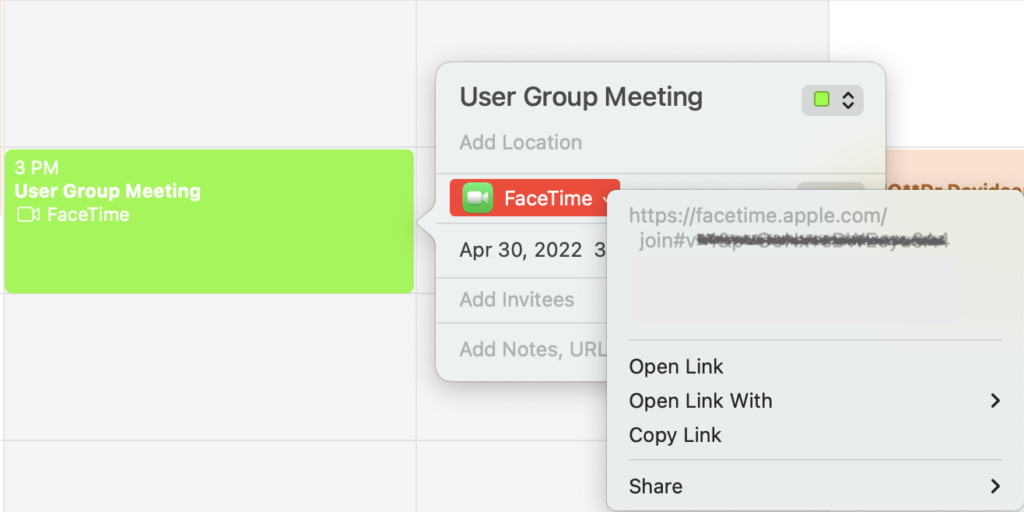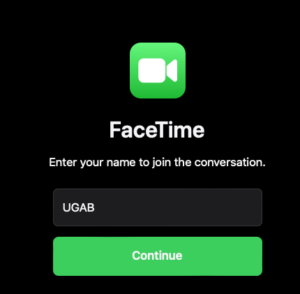FaceTime for User Groups
By Rick Ortiz
 With the introduction of iOS 15 and macOS Monterey FaceTime has introduced some new features to help user groups present virtually from any device. From scheduling and sharing a meeting link, to sharing your screen from macOS or iOS, these new features will take your user group meetings to the next level. But best of all FaceTime now works with non-Apple devices, so users can join from an Android phone or PC. In this how-to, we will cover scheduling a FaceTime meeting, starting a Group FaceTime call, and a user joining a call. Scheduling a FaceTime Meeting
With the introduction of iOS 15 and macOS Monterey FaceTime has introduced some new features to help user groups present virtually from any device. From scheduling and sharing a meeting link, to sharing your screen from macOS or iOS, these new features will take your user group meetings to the next level. But best of all FaceTime now works with non-Apple devices, so users can join from an Android phone or PC. In this how-to, we will cover scheduling a FaceTime meeting, starting a Group FaceTime call, and a user joining a call. Scheduling a FaceTime Meeting
A user group will need someone with an Apple ID account signed in on an Apple device running iOS 15 or macOS to schedule a meeting. The best way to do this in within the Calendar app. This will generate a link to the meeting that you can share with others. As a side note, you can create a link within the FaceTime app, but it does not allow you to schedule a meeting. When scheduling a FaceTime call in the calendar app in macOS you have the option add invitees like you would any other appointment. Once the link has been generated, you can share the link via Messages, Mail, or copy and pasting the link in any text based communication.
Starting and Joining a FaceTime Meeting for a group
Once your meeting is scheduled, you can go into the FaceTime app and in the left sidebar under “Upcoming” you will see any scheduled FaceTime calls. If you mouse over an upcoming meeting in the FaceTime app, the information icon will appear. If you click that on, you can join the FaceTime call to start the meeting. As others join in from the link you sent out, you will be asked to allow them on the FaceTime call.
Joining a FaceTime Call
One of the new features of the being able to generate a link to meetings, is that it now allows Android phone users as well as PC users to join your FaceTime meetings. This is done by way of a web browser on those devices. Safari, Chrome, and Microsoft Edge are supported browsers. The user wishing to join just needs to click on the link and follow the web prompts to join the FaceTime call.
Resources and Information
In our next How-To we will expand on the screen sharing features of FaceTime and how user groups can use these features. For further information, Apple provides some great resources for using the new features of FaceTime at their website:
Apple FaceTime information: https://support.apple.com/en-us/HT204380
Using FaceTime on Android or PC: https://support.apple.com/en-us/HT212619