Apple Pay and Apple Pay Cash can provide a quick and interesting topic for your next meeting. Apple Pay is easy to use since you can pay for store purchases with the iPhone or Apple Watch you always have with you without needing to open an app, pay within apps or on the web in Safari with iPhone and iPad with no need to enter billing, shipping, or contact information and pay on the web using Safari with Mac. And, you can send and receive money with friends and family right in Messages. Apple Pay is simpler and safer than using your physical card. Instead of using your actual card number, Apple Pay assigns a unique number for each purchase, so your card information is never shared by Apple with merchants.
Let’s get started:
Set up Apple Pay Cash and person to person payments
You can use Apple Pay to pay and get paid right in Messages, or by asking Siri. There’s no app to download, and you can use the cards you already have in Wallet. Send money to your son. Split a bill. Pay a babysitter. Better yet, it works quickly and its easy.
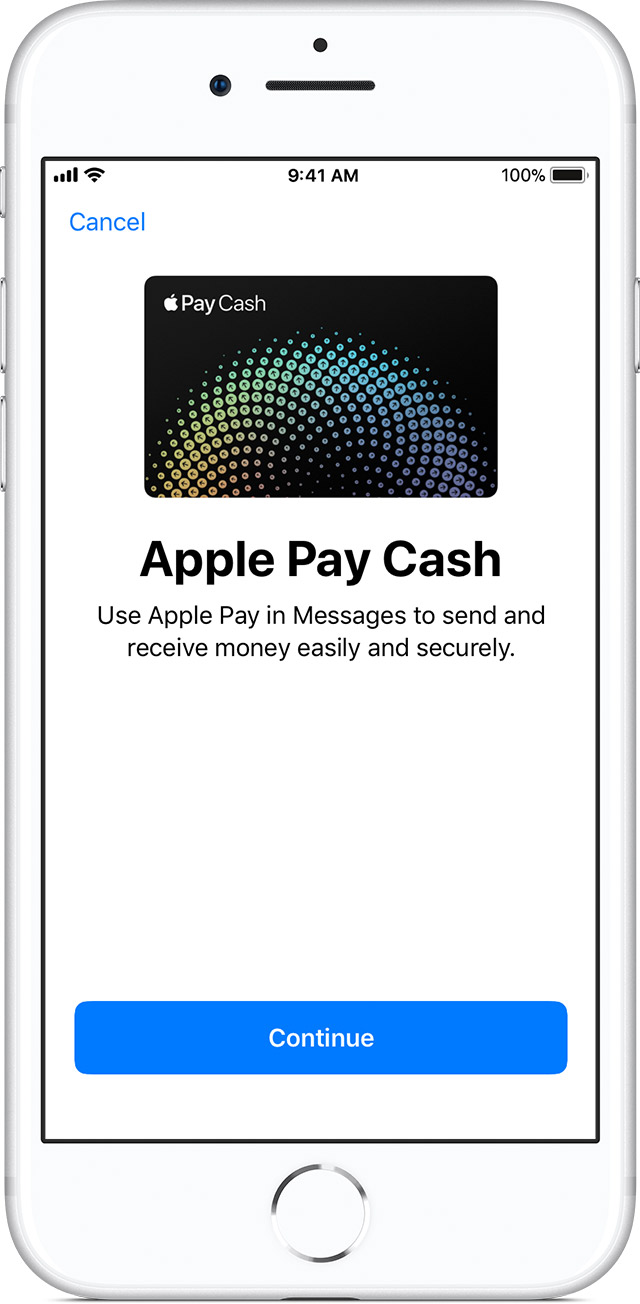
Here are the basics
To send and receive money with Apple Pay, you must be at least 18 years old and you must live in the United States. You also need these things:
- A compatible device with iOS 11.2 and later or watchOS 4.2 and later.
- Two-factor authentication for your Apple ID. Make sure that you sign in to iCloud with your Apple ID on any device that you want to use to send or receive money.
- An eligible credit or debit card in Wallet, so you can send money. Learn how to add a card.
Then you need to agree to the Terms and Conditions. You can do this the first time that you try to send or receive money. You might also be asked to verify your identity.
After you accept the Terms and Conditions, you can send and receive money with friends and family quickly, easily, and securely.
And, you can send money to friends, but you cannot use person-to-person payments with Apple Pay for any business-related activities, such as operating a business or paying employees.

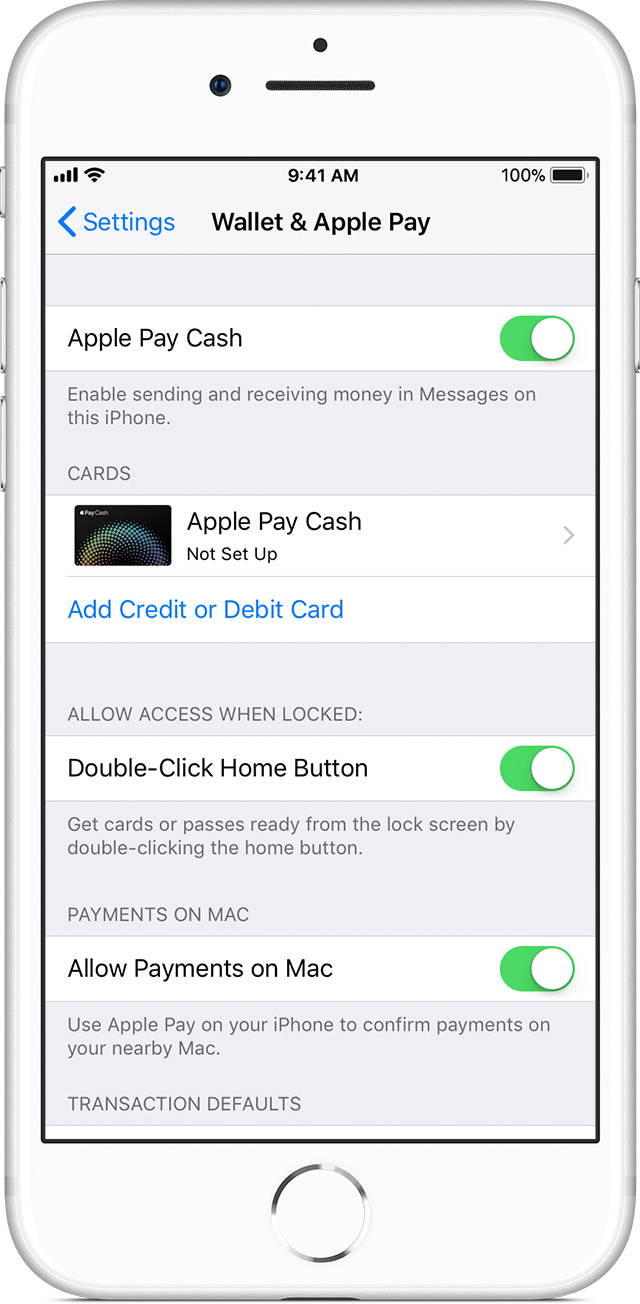
Set up Apple Pay Cash in Wallet
Once your account is set up, when someone sends you money, it’s automatically and securely kept on your Apple Pay Cash card. You’ll see your new Apple Pay Cash card in Wallet, and you can use the money to send to someone, make purchases using Apple Pay in stores, within apps, and on the web, or transfer it from Apple Pay Cash to your bank account.
If you’re setting up Apple Pay Cash for the first time, you’ll need to set it up using any supported device where you’re signed in to iCloud with your Apple ID.
- Tap Settings > Wallet & Apple Pay.
- Tap the Apple Pay Cash card, then follow the onscreen instructions.
If you turn off Apple Pay Cash for any one device, you can still use Apple Pay Cash on other devices where you’re signed in with your Apple ID.
Learn how to add money to Apple Pay Cash.