Written by Rex Covington of the Apple User Group Advisory Board and Lonestarrider.com
Apples new clips app is like a mixture of Photo Booth, Snapchat, and a very light version of iMovie. The free stand-alone app is only available in the United States and you will need IOS 10.3 on your iPhone. You can download the app from the normal places using iTunes on your Mac or the Apple’s App Store on your iPhone. You can produce a video up to 60 minutes and each individual clip that you add to your video can be no longer than 30 minutes.
I found the Clips App has a little bit of a learning curve, but once you get use to it, it become easy to use. I don’t see editing 60-minute videos from this app, but I do see using this app to make short fun videos to upload to Facebook, Instagram, Snapchat or other social media sites. I found it easier to bring in videos or photos after you have taken them with the photo or video app. Recording with the Clips App didn’t seem a good way to create a video, I found myself thinking about the app instead of recording what I wanted to see. Bringing the videos and photos into the Clips App was easy. All the video and photo clips are brought in as a square format, so if you’re importing media make sure it looks good square.
You can edit a video clip using the zoom and rearrange feature (Pinch and rotate with your fingers gestures), even trimming the clips. And if you don’t like a clip you brought in, its easily deleted.
Bringing in a photo is a little different: when you choose a photo from your library you are recording that photo as a video clip. Then you can edit that photo as you would any video clip.
Apple provides 12 title cards, which are easily edited and placed anywhere you would like.
Stickers and Emoji can be placed anywhere on a video or a photo and can be edited to your liking.
Filters can be applied to your videos or photos and they are like the ones in Photo Booth.
Apple has provided a pretty good list of sound tracks, you can also add your music from your iTunes library
The Live Title feature does a speech to text translation and can be added to your video anytime. It does a better job translating if you speak slowly; otherwise, it does a fairly good job. You can edit the Live Titles by double tapping on the video clip .You should go in and review your Live Title before you do your final publish to correct any errors you may find.
Once you’re done with your video, you can save it to your library or share to Facebook or YouTube directly from the Clips App. I prefer to save it to my library, then I can upload too any place I choose, especially the ones that are not listed in the Clip App.
Overall Apple did a great job on this video creation app. Once you get over the learning curve you’ll have fun taking and editing short videos and sharing them with your friends.
You can see the video how to and review by clicking on this link: https://youtu.be/AjsKGGZYvH4
Rex Covington